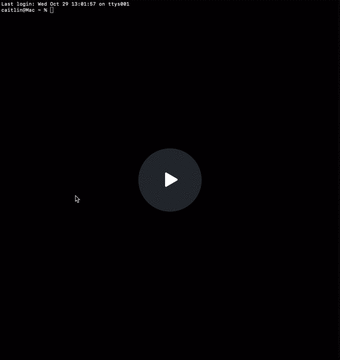Read time: 13 minutes
Claude Code is the research assistant I’ve been waiting for.
I didn’t open Claude Code because I wanted another tool to learn. As someone largely non-technical, sitting in Terminal didn’t sound like a fun Sunday.
But it became unavoidable once my friend Pat said he never used Claude in the browser anymore, and it felt like Claude Code was everywhere.
Except…none of the use cases around were for customer research.
There were two big issues I hoped Claude Code would solve for me, and the PMs and senior researchers I work with:
1️⃣ Token hell.
I love Claude for deep research analysis, but every time you try to analyze long feedback formats you hit the token wall.
This requires workarounds that not everyone is excited about.
2️⃣ Forgotten documentation.
We spend discovery time capturing evidence, sharing insights and next steps.
But at some point, half the proof and reasoning behind a product decision lives in Slack messages and memories. We don’t know why someone came to their conclusions two weeks later (especially with AI involved).
Someone ends up asking, “Didn’t we already test that? Don’t we have those answers somewhere?”
Claude Code quietly fixed both.
Today I want to get you started with Claude Code. 🙂
In this edition:
🖥️ Intro to Claude Code. What’s different in Terminal vs. Claude.ai, and a bit on context windows.
🗺️ Install, troubleshoot and run prompts. Get going in minutes.
⚙️ Core actions and functions that unlock speed. Actions that will get you past blank Terminal window syndrome.
🤖 A Claude Code subagent for product risk. How to set up an agent that identifies the risk of proposed product changes, based on insights.
⏩️ Next level: my subagents run parallel analysis. This is where the magic happens.
Plus…🙋♀️ if you’re a Product Manager, I’d love to talk to you. I’m running some AI tests and you’ll want the results. → Join my study here
WORKFLOW UPGRADES
🖥️ Intro to Claude Code
If you’ve used Claude.ai before, you’ve probably seen that it’s pretty good at understanding long, messy customer feedback.
But Claude Code lives on your computer instead of in the browser.
So think of it as Claude with hands.
It can actually hunt around, pick up, write and rearrange your files, not just read what you paste or upload to it.
A few key differences:
Claude.ai | Claude Code |
|---|---|
Runs in your browser | Runs in your Terminal / desktop app |
Needs you to upload every file or connect with an API | Reads directly from your connected computer folders |
Loses some context when you switch chats | Can be fed a persistent context via |
One chat at a time, sequential tasks | Can run multiple subagents that work in parallel |
Writes text responses, creates files for download | Can edit, create, and organize your real documents and find the right one when you don’t know where it is |
Uses the context window cumulatively in the chat | Each subagent starts fresh with a full context window not shared by the main chat ✨ |
A big deal to me: Documentation is almost never fun, and Claude Code can essentially keep all my documents updated for me. And when each subagent has the maximum context window available…analysis gets a lot faster while maintaining quality.
AI FUNDAMENTALS
🗺️ New to Claude Code? Let’s set it up.
1) Open a terminal
macOS: Press
⌘+Space→ type Terminal →ReturnWindows: Press
Win+R→ typewt→Enter
2) Install Claude Code
On macOS, run this in Terminal: curl -fsSL https://claude.ai/install.sh | bash
In Windows, run this: irm https://claude.ai/install.ps1 | iex
3) Start Claude Code in your Terminal by typing “claude” → Enter
Troubleshooting: The best, fastest solution will come from taking a screenshot of the error you get in Terminal (ex: “command not found”) and sending it to Claude in your browser. Explain what you were trying to do. Using Claude to fix Claude issues works 👌
PROMPTING PLUS
⚙️ Core actions that unlock speed
Claude Code starts feeling powerful as soon as you start helping it work inside your files. Here are five essential actions:
1️⃣ Initialize your project brain (/init)
You might want to poke around to familiarize yourself with the Claude Code world first, but when you’re ready to get to work, do this -
Type /init to set up context in your CLAUDE.md markdown file.

That file becomes the project’s memory - your quick brief that Claude will always read before taking action.
You can include:
Product goals and team objectives
Target audience and relevant behavioral details
Roles, perspectives or rules to use at all times
Output expectations (e.g., “write in Markdown tables,” “never edit raw data,” “summaries go in
/Drafts”)
Once created, you never have to re-explain context again.
Every prompt automatically builds on that foundation.
〰️
2️⃣ Control your project directory
When you start Claude Code it automatically has access to some of your files.
But you can decide which file directory to use for your current project (the chat you’re having) → type “cd ~/your/file-path/here”

When you "cd" (change directory) to a given folder:
Commands operate from that location - they execute in that directory by default
Relative paths start from there - If you reference a file like ./script.py, it looks in the current directory
It's your working context - Any file operations (reading, writing, searching) use this as the starting point
Just remember that it’s temporary - it only affects the current terminal session.
〰️
3️⃣ Plan → Execute (Shift + Tab toggle)
Claude Code works in two modes:
Planning mode = “Think through how we’d do this.” It drafts a plan, shows what it intends to do, and waits for confirmation.
Action mode = “Do it.” It executes the plan - analyzing, searching, editing, or writing files.
You toggle between them with Shift+Tab on your keyboard.
That one pause prevents unnecessary token use on irrelevant plans and overwritten files.

〰️
4️⃣ Reference, don’t upload (@ symbol)
We’re not uploading here, you can drag files into a chat to grab their path name or point Claude directly at them by typing @ and picking from your local folder in your prompt.
Example:
@Research/Interviews Q3 - Identify recurring pain points and output a ranked table with verbatim quotes for each in the final column.
〰️
5️⃣ Subagents = your parallel workers
As with agents in any platform, these are on-demand teammates, each trained for a specific job. But in Claude Code:
You can spin them up spontaneously: “Run 2 subagents to draft documentation for [project X with all docs in /this/file/path] and [meeting results]…”
Or program them for reuse any time by writing their name in Claude, like
risk_analyzerortheme_tagger
The magic is that they can also run simultaneously.
Before you try to run tons of agents, let’s start by building 1 subagent together 👇
AGENTS
🤖 A Claude Code subagent for analyzing a product change’s risk
How to set up an agent that:
identifies our product change’s risky assumptions
reviews existing customer knowledge
assesses remaining risk based on knowledge gaps
tells us: launch + measure or do more research?
(Tip: Pause the video to read some of the detailed instructions I include).
⏩️ Parallel agents: an actual 10x AI use case
Some analysis processes still feel more time-consuming than we expect with AI involved. Context windows have limitations, leading to chunking and complex workflows to get big data sets analyzed well.
With Claude Code, I’ve seen an actual 10x in speed.
Why? Because multiple subagents can run tasks in parallel that used to be sequential — and each one can use the full Claude context window. 😮 Insane.
Here’s an example:
Three agents - analyzing (1) survey results, (2) customer calls and (3) the bias in both data sets - at the same time. You don’t have to wait for one task to finish before starting the next.
This setup ran 4+ hours of analysis work for me in 14 minutes (yes, I time everything, manual and AI).
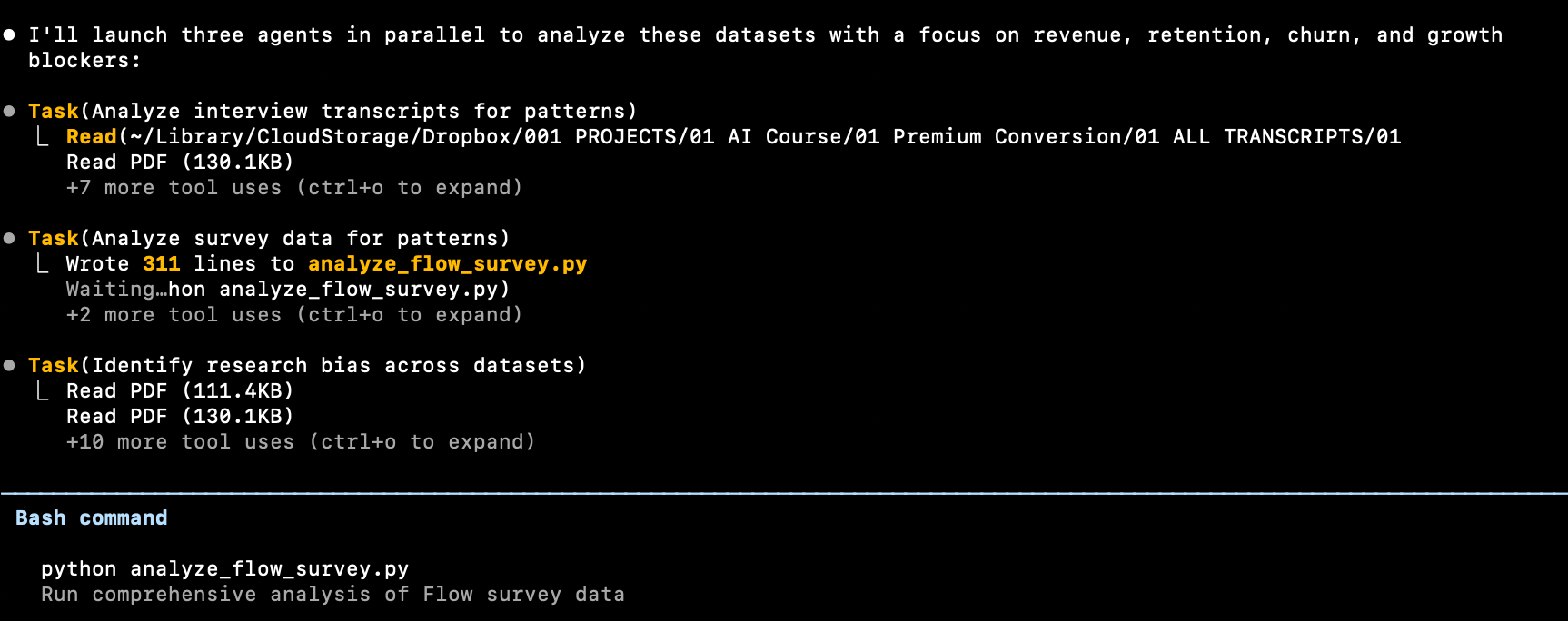
🚀 “While I’m stuck in meetings, my analysis is already running in Claude Code.”
That’s what Claude Code has been doing for me since setting up parallel analysis subagents - the workflow in the screenshot above.
So I’m updating my AI Analysis course content to include that workflow.
I really want to kill the blocker of slow, sequential analysis and maxing out tokens before getting any analysis results.
👉 We fix slow analysis in the course.
(It’s also one of the *top Maven AI and Product courses*, rated 4.8/5).
The price just went up, but you can still grab the old price below — only until Saturday night.
I hope this gave you concrete stepping stones and inspiration as you test Claude Code on your own. Happy Halloween!
-Caitlin